The Change Settings dialog
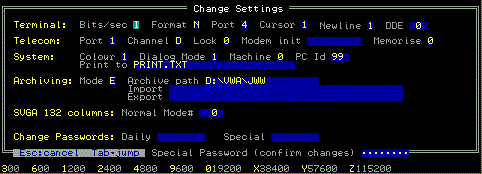
Click on a field to find its description
The Change Settings dialog box (illustrated above) is usually the easiest method of configuring GO.EXE on an individual PC. To display the dialog box with its current settings:
- either hold down SHIFT whilst MS-DOS starts the program
- or type GO /S on the MS-DOS command line in directory C:\GO.
Press TAB to move the cursor to the next field (or SHIFT+TAB to go back), or click the target field with the mouse. The bottom line of the display gives tips on valid responses for the current field; fuller help appears in the table below (click a field in the above illustration to skip to its entry in the table). When you have completed all changes, to move to Special Password (confirm changes) and enter the current Special Password (or press ESC to abandon all changes).
- Terminal Bits/sec
- One character signifying the serial transfer speed in bits per second (sometimes called the Baud Rate).
3=300bps, 6=600bps, 1=1200bps, 2=2400bps, 4=4800bps, 9=9600bps, 0=19200bps, X=38400bps, Y=57600bps, Z=115200bps. - Terminal Format
- One character defining the character format.
O=7 data bits + Odd parity + 1 stop bit, E=7 data bits + Even parity + 1 stop bit, N=8 data bits + 1 stop bit. - Terminal Port
- One digit defining the COM port to which the serial cable from your main computer is connected. If set to 0 no port is assigned and the Terminal Session is void (cannot be communicated with).
1=COM1, 2=COM2, 3=COM3, 4=COM4, 0=void. - Terminal Cursor
- One digit specifying whether the terminal cursor should appear as an underscore or as a block.
0=Underscore, 1=Block. - Terminal Newline
- One digit specifying whether or not the emulator should move the terminal cursor down one line when it receives CR (0DHEX) at the serial port. The Auto setting will usually handle either case satisfactorily. This field is ignored by the ADM3A/5 and WY-120 emulators.
0=CR, 1=CR+LF, 2=Auto. - Terminal DDE
- Two digits identifying which DDE Driver is to be used. The choice will depend upon the system to which GO.EXE's Terminal Session will be connected. Use the tips on the bottom line of the display to select the correct value.
- Telecom Port
- One digit defining the COM port to which your modem is connected. If there is no modem this field should be set to 0 and the program skips to the next line. If this field is other than 0 the program will activate the Telecom Session (see Appendix C) and attempt to ready the modem to automatically answer incoming telephone calls.
0=none, 1=COM1, 2=COM2, 3=COM3, 4=COM4. - Telecom Channel
- One character signifying both the transfer speed between PC and modem during modem command state and the modem's operating mode (Originate or Answer). For Electronic Order Entry always use Answer mode (even if the GO.EXE end may originate a call). The recommendation is to use the fastest speed the modem will support (reduce the speed only if there are problems). The modem's power-up speed should be set to match this speed (for those modems providing such facility).
Originate mode values are 3=300bps, 6=600bps, 1=1200bps, 2=2400bps, 4=4800bps, 9=9600bps, 0=19200bps, X=38400bps, Y=57600bps, Z=115200bps.
Answer mode values are A=300, B=600, C=1200, D=2400, E=4800, F=9600, G=19200, J=38400, K=57600, L=115200 bits per second. - Telecom Lock
- Lock is 0 if the local modem, on connection with a remote modem, adjusts its serial port transfer speed (between PC and modem) to match the connection speed negotiated with the remote modem or Lock is 1 if the local modem maintains a fixed serial port transfer speed regardless of the connection speed negotiated with the remote modem.
You must set Lock to 1 if the local modem supports error detection, data compression or can connect at faster than 2400bps (V22bis).
The Lock setting must match the behaviour of the modem. A modern modem's factory default will match Lock = 1. If you are using an old modem and set Lock to 1, you may also need to ensure the Modem init field (following) includes the necessary command to ensure the modem's serial port transfer speed is fixed. - Telecom Modem init
- A string of up to 9 characters comprising any commands to be sent (when GO.EXE starts) to modify the modem's configuration profile.
If using a manual modem, this field must be empty.
If using an AT-command type modem, this field must not be empty (unless you are using the ATp environment variable instead, as described below) but may be set to Z to suppress modem initialisation.
The recommendation is to begin by loading the factory default profile (usually &F except a US Robotics modem may require &F1 for Hardware flow control) and then modify any inappropriate defaults. GO.EXE will require the settings &C1 "track Carrier Detect signal" and &D2 "hang up on loss of DTR signal" if these are not the factory default. To keep the speaker always off set M0.
If this field is too short, leave it empty and use the MS-DOS SET command (prior to running GO.EXE) to load the required commands into the environment variable ATp (where p is the COM port number). As you can't put an = in an environment variable, use a : as substitute for =. Alternatively, specify Z to suppress initialisation and use the Configure Modem option on the Telecom Session's Main Menu to save an appropriate power-up profile in the modem's non-volatile memory. This profile must set E0 "Echo OFF" and V0 "Numeric result codes". - Telecom Memorise
- Memorise is 1 to send the &W command to the modem after it is initialised with the Modem Init string, or 0 not to do this. For most modems, &W saves the current profile as the power-up profile. This action is recommended as it will help to restore correct operation after any modem power-off whilst running GO.EXE (but check if the modem power-up speed matches the Channel setting).
- System Colour
- One digit, enabling or disabling colour. The program disables colour automatically if it detects a mono monitor, so you should leave colour enabled unless you prefer the contrast of mono (which may be the case with a liquid crystal display).
0=Monochrome, 1=Enable colour. - System Dialog Mode
- One digit, selecting DOS or Windows mode for the completion of dialog boxes, according to your personal preference.
In Windows-mode, pressing the ENTER key in any field closes the dialog box (or moves to the password field if this is a required entry).
In DOS-mode, pressing the ENTER key moves the cursor to the next field. The dialog box is closed when you press the ENTER key when the cursor is in the last field of the dialog. Also, you cannot edit a text field.
0=DOS mode, 1=Windows mode. - System Machine
- Leave this field set to digit 0 for normal operation. Currently, no other values are assigned.
- System PC Id
- May be set to any numeric value to identify this PC, where this is useful to an application. For example, to record which of several PCs handled a certain order.
- System Print to
- The MS-DOS file name of the printer device. This will be LPT1 for a printer connected to the PC's parallel port, but may be a network printer or, as above, a disk file (if the file already exists, new print output is appended to it).
- Archiving Mode
- Set to N if the Document Archiving application is not required on this PC.
Set to P if this PC is your Primary Archive station, i.e. the one that receives the new documents produced by your central computer. This setting is necessary to enable DDE Protocol WORM.
Set to E or A if this PC is a Secondary Archive station, i.e. one that obtains a copy of new documents from the Primary Archive station by the process called Equalisation. Use the E setting if you perform Equalisation manually, e.g. by carrying the data between PCs on removable media. The A setting will run the Equalisation process automatically each time you start GO.EXE, which is a simple means to bring the station up to date when it has access to the data across a network. - Archive Path
- Identifies the MS-DOS directory containing the currently active Master Volume for this archive station. To set GO.EXE's current directory as the Archive Path (often appropriate for a secondary station), this field should be empty. To specify the root directory of a drive, take care to add a back-slash (e.g. J:\) as the drive alone (e.g. D:) implies this is an old WORM drive using GO.EXE's custom file system.
- Archiving Import
- MS-DOS file specification of an external batch of documents to be added to the archive. Set this field blank if not required. The Archiving session's menu option A will copy this file into the archive, then rename it as file type BAK to ensure it is only processed once (provided it has write access to the file).
- Archiving Export
- MS-DOS file specification of an external file into which all documents added to the archive are to be copied. Set this field blank if not required. The Archiving session's menu option A will create this file if it does not exist, or append to it if it already exists.
- SVGA 132 columns
- Most SVGA video systems (of the 80486 era) provide 132-column text mode, which may be useful for displaying wide documents on-screen in the Archiving Session.
Leave or set Normal Mode# to 0 to disable 132-column text. Otherwise, you need to look-up the mode number(s) for 132-column text in your video hardware documentation. When you TAB out of Normal Mode# after setting it non-zero, the Lines field appears alongside. Set this to the number of text lines the hardware displays in your chosen mode (usually you should chose a 25-line display for Normal mode) and TAB again, this time into the Fine Mode# field on the next line. Enter another 132-column text mode, TAB to another Lines field alongside and set this to the number of text lines the hardware displays in this mode.
If you find your settings don't work, reboot the PC quickly as you could damage the monitor. Note that some mouse drivers don't work in 132-column mode. - Change Daily password
- The daily password protects routine PC procedures from being run inadvertently.
- Change Special password
- The special password protects critical PC procedures from being run without authority.
- Special password (confirm changes)
- You must give the current special password to close the Change Settings dialog. The program will now record the new settings in file SYNC and start up applications in accordance with the new settings.