Telecom Queue Enquiry/Amend
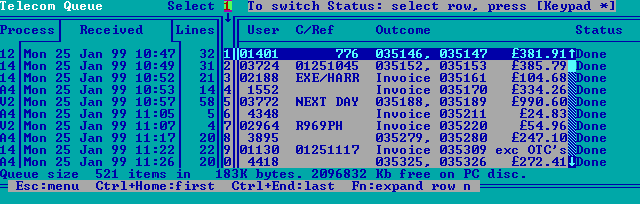
Select the Main Menu option Q to view items in the Telecom Queue (for our purposes, an item is a Customer Order). On entry, the screen shows the (up to ten) most recently received items. Use the cursor keys (up arrow, down arrow, home, end, page up and page down) to move through the queue, Ctrl+Home takes you to the start of the queue, Ctrl+End takes you to the end of the queue. Or use the mouse in the scroll bar or on the buttons on the bottom line.
- An incoming item will be added to the queue only when it has been completely received.
- The program automatically scrolls the display to the end of the queue whenever a new item is added to the queue.
- Items remain in the queue until removed manually (by running Main Menu Selection E). The penultimate line displays some queue statistics to help you determine when to do this. In particular, keep an eye on the PC disc's free space.
- The Queue Number at top left of the display is the value of the System PC Id field in the Change Settings dialog.
Column Headings
| Process | A two character code identifying the transport protocol used. Each code here identifies a Customer Order. |
|---|---|
| Received | The date and time at which the item header was received. The queue is maintained in chronological sequence. |
| Lines | The number of lines in the body of the order. |
| Select | Move the selection (highlight) to this item by pressing the numeric key. To expand this item (to view the item in detail) press Enter. To switch the Status of the selected item, press Keypad *. |
| User | The caller's Access Code, if available. The Host computer refers to this number to identify the order type, customer account and delivery point. It is useful to offer a "demonstration" order type, to enable customer-end systems to be tested without placing a live order. |
| C/Ref | Customer's Reference. The first eight characters of any optional text supplied by the customer for their own use. |
| Outcome | The Host computer's Order Outcome message. This field is blank until the Host has completed processing the order. |
| Status | Pending, Done, Rejected or Stopped. See below. |
Order Status
When an order has been received and is added to the queue, its status is Pending. This means it is awaiting processing by the Host computer. Opsys's Terminal Session presents the order to the Host computer for processing, using the DDE protocol EOE (Electronic Order Entry). When the Host computer has processed the order, its status will change to Done or Rejected, as determined by the Host computer, and the Outcome field will provide further information.
The order status remains Pending until the Host computer provides the outcome. Therefore, if order processing by the Host computer aborts (e.g. because GO.EXE is shut down), the EOE protocol will resubmit the order from the beginning when restarted.
The Status of any order in the queue may be switched manually at any time, by selecting (highlighting) the item in the queue and pressing Keypad *. To prevent this occurring by mistake, you will be asked to give the Daily Password on the first attempt. Further, the EOE protocol will not start reprocessing the queue until you escape back to the Main Menu. This gives you the opportunity to check what you have done, and to change the status of several items in the queue at the same time.
- If the status is currently Done or Rejected, it will be switched to Pending. This enables the Host computer to reprocess the order, e.g. if the condition causing it to be rejected has been corrected.
- If the status is currently Pending, it will be switched to Stopped (or back to Done or Rejected if the Host computer has previously provided an outcome). The EOE protocol only passes pending orders to the Host computer, so this provides a means to skip over an order in the queue, e.g. if some aspect of its content is causing a problem on the Host system.
Expanding an Order
To view the full details of an order, highlight its entry in the queue and press Enter, or press the correspondingly numbered Function key, or click the item with the mouse:
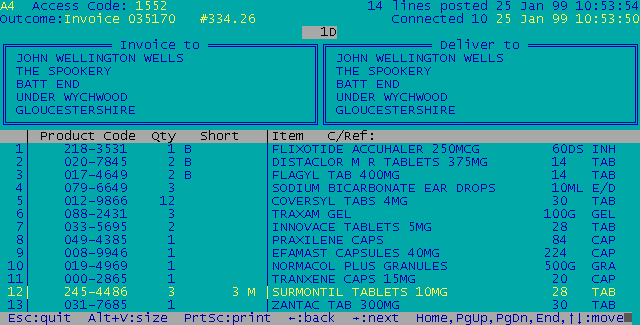
Use the cursor keys as indicated by the buttons on the bottom row (or click the button with the mouse) to move through the lines in the order.
- The left arrow key takes you directly to the previous order in the queue.
- The right arrow key takes you directly to the next order in the queue.
- Press PrtSc (or click on the button) to print out the entire order on plain paper. The printer is that specified in the System Print to field of the Change Settings dialog.
Following the Order Quantity on any line:
| B | indicates that the customer requested that any shortages be placed on back-order (to follow automatically when available). |
|---|---|
| C | indicates that the Order Quantity is in cases. |
Lines with shortages are highlighted and the Quantity Short is given in Units (never Cases). This is followed by the Host computer's one-character reason code. This is not under GO.EXE's control, but standard codes are:
| N | Not on file. |
|---|---|
| T | Temporarily out of stock (please reorder). |
| B | Placed on Back Order (to follow when stock available). |
| M | Manufacturer cannot supply. |
| n | Not stocked. |
GO.EXE includes the reason code in the Outcome Report sent to the remote system. In doing so, it will convert n to upper case N but sends the product's description instead of the text NOT ON FILE.
At top right of the screen, the time of posting shows when the Host computer issued the Order Outcome. Subtracting this from the time of connection indicates how long the wholesaler's system took to process the order (assuming an incoming order is not delayed by poor line conditions or connection speed). The number following Connect is the modem's Result Code indicating the connection established with the remote modem:
| 0 | Unknown (manual modem) |
|---|---|
| 1 | V21 (300 bps) |
| 5 | V22 (1200 bps) |
| 10 | V22bis (2400 bps) |
| other | Depends on the modem (refer to manufacturer's documentation, if any) |