The Opsys Terminal Session
Terminal Emulation
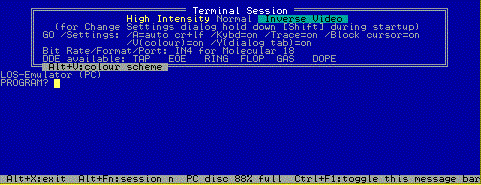
The Terminal Session offers terminal emulation, enabling you to "login" to your central computer via a serial port. At startup, the terminal screen (shown above) is a blank display of 24 lines of 80 characters with a box of configuration settings (titled "Terminal Session") superimposed, and the bottom (25th) line shows the message bar in reverse colouring.
Provided the /Kybd setting is ON, the terminal cursor blinks underneath the configuration box. The presence of the terminal cursor indicates that your keystrokes will be sent out through the serial port. If there is no cursor, keystrokes are discarded with a beep.
GO.EXE may remap some PC keys to best emulate your central computer's normal terminal keyboard, whilst data received at the serial port will be mapped onto the terminal screen according to the rules for the terminal being emulated.
Sutton computing mapping
Gigabyte Computers mapping
XKO Group mapping
Central computer applications, as well as GO.EXE applications, may place messages on the message bar. A new message replaces any previous message. Press Ctrl+F1 to remove the message bar (or click it with the left-hand mouse button), or repeat this to restore the default message as shown above. The PC disc usage refers to the MS-DOS default drive (usually C:) and is recalculated each time the message is restored. When the message bar is not shown, the terminal screen is increased by one line to 25 lines. Some central computer applications may require 25 lines to display correctly.
Press Alt+V (or double-click the terminal screen with the left-hand mouse button) to rotate through the sixteen available colour schemes.
Press PrtSc to snap and schedule a print dump of the instantaneous screen contents.
Making the connection
A Null Modem serial cable connects the PC and the central computer directly. The only signal lines GO.EXE requires at the serial port are Transmitted Data, Received Data and Signal Ground. The central computer is likely to be more particular. GO.EXE keeps Data Terminal Ready and Request to Send high at all times until it shuts down. Standard pin connections are:
| Pin No (25 pin) | Pin No (9 pin) | Name | Description | Direction |
|---|---|---|---|---|
| 02 | 03 | TXD | Transmitted Data | DTE to Modem |
| 03 | 02 | RXD | Received Data | Modem to DTE |
| 04 | 07 | RTS | Request to Send | DTE to Modem |
| 05 | 08 | CTS | Clear to Send | Modem to DTE |
| 06 | 06 | DSR | Data Set Ready | Modem to DTE |
| 07 | 05 | Signal Ground | ||
| 08 | 01 | DCD | Data Carrier Detect | Modem to DTE |
| 20 | 04 | DTR | Data Terminal Ready | DTE to Modem |
| 22 | 09 | RI | Ring Indicator | Modem to DTE |
There are various methods of wiring a Null Modem cable. My preference is to connect the two ends as follows:
| TXD to RXD |
|---|
| RXD to TXD |
| RTS+CTS to DCD |
| DSR to DTR |
| Signal Ground to Signal Ground |
| DCD to RTS+CTS |
| DTR to DSR |
Some ready-made null modem cables do not make any connection to DCD, which can cause trouble at the Host end. The solution is to link DCD to DSR inside each connector.
Test the connection to your central computer by typing at the PC keyboard. Assuming your central computer is expecting you to login or select a program, it should give a recognisable response. If it doesn't, try to track down the problem by a process of elimination.
- Has the connection failed after working previously?
- Check for cable loose or fallen out or moved to another port. Press ALT+X to shut down then restart GO.EXE (if the MS-DOS prompt doesn't appear, reboot your PC). Send your DDE Escape code manually from the keyboard. Ask someone to reset your central computer port.
- If you have modified your PC (e.g. by installing a network or modem card) you may now have a device conflict (see below).
- Are the settings for bit rate, parity and serial port correct?
- There are only two practical choices for the serial port (COM1 or COM2), so it won't take long to experiment. If your keystrokes draw an unintelligble response experiment with bit rate and parity. Bit rate is likely to be 19,200 or 9,600.
- Is there a device conflict in your PC?
- Check you don't have more than one COM1, COM2 or LPT1. Each port requires an exclusive IRQ level. Only two IRQ levels are reserved for serial communications, and one of these may have been usurped by another port such as a network connection. Microsoft's diagnostics (such as the MS-DOS program MSD) may help.
- Is the cable really connected to your central computer?
- If you have no equipment to check your cables, try switching the PC for an ordinary terminal.
Dynamic Data Exchange
A special feature of the terminal emulator provided by GO.EXE is that it can be turned off by a reserved code sent to it from the central computer. While the emulator is off, the terminal keyboard is clamped (all keystrokes are beeped) and the terminal cursor is removed from the screen. During this state co-operating programs on the central computer and on the PC may exchange data through the serial cable without your attention.
For example, your central computer applications might include a program to download names and addresses of customers matching specified criteria. When you have selected this program and supplied the criteria (through the terminal keyboard), the central computer turns off terminal emulation and notifies the PC which Dynamic Data Exchange (DDE) protocol will be used to transfer the results. In this instance, the PC might capture the data to a file rather than display it on the terminal screen.
GO.EXE turns terminal emulation back on when the DDE protocol completes, and sends a special DDE Escape code to the central computer to confirm that this has occurred.
Troubleshooting DDE
If (exceptionally) you shut down and restart GO.EXE during a dynamic data exchange (DDE) it reverts to terminal emulation but the central computer application may not be aware this has happened. You will need to force the central computer connection back into phase by shutting it down too. Try to send the DDE Escape code manually (by referring to the terminal mapping for your main computer) from the terminal keyboard before resorting to resetting your port on the main computer, or press CTRL+F1 to send the DDE Escape code if the terminal keyboard is set off.